If you’re musically inclined or simply want your mixes to sound great you’ll need to mix-in-key your tracks, also known as Harmonic Mixing. This is a technique where you’re not only matching the BPM/tempo and beats but also matching the Musical Key. Why does a mix sound this good when you’re also mixing in-key? Because the more notes 2 tracks have in common, the more alike they will sound.
Notes? Yeah, stuff like C, D, E, F, G, A, B (or Do, Re, Mi, Fa, Sol, La, Si). If both tracks are in, say, C (Do) then all their notes will be common – so they will sound great when played together (and even more so if you also pay attention to bars/phrases – but more on these in a future article). For this example, this also works if the other track is in Am (La minor) which again has all the notes in common with C (Do). But it also works with G (Sol) which has most (but not all) of the notes in common with C (Do).
Looks hard? Well, if you’re not a musician, it is. How are you expected to know which Key (Scale) goes with which? Well, there is a simple solution – the circle of fifths. For our purposes anyway, this is basically a compatibility chart – more of a “clock” actually. Future.dj pro 1.8.1 supports 3 types of these charts/clocks/wheels (notations) and you can choose which one suits you best: the Standard Notation (musician’s), the Open Key Notation (the default) and the Alt Key Notation (similar to Camelot). For example, the note C corresponds to 1D in Open Key or 8B in Alt Key; note F-Sharp (F#) corresponds to 7D in Open Key, etc.
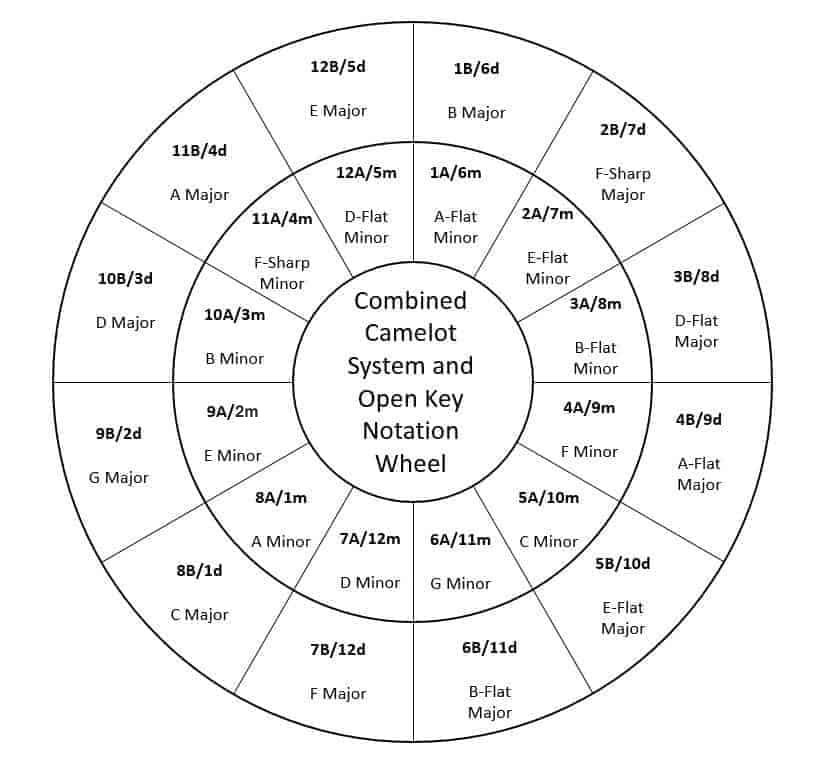
When our future.dj pro mixing software analyzes a track (if you enabled the Detect Musical Key setting) it will display the key in the browser/lists and the decks using the chosen notation (Open Key Notation by default). To mix in key all you need to do is select a compatible key either from the charts/wheels or by following a simple rule. This will work for both the Open Key and the Alt Key notations.
To select a track to match an existing (playing) song’s key you need to:
- change only one number up or down (eg. Open Key: go from 8D to 7D (one down) or 9D (one up))
- or, change the letter (eg. Open Key: go from 8D to 8m (from major scale to minor scale in this case))
That’s really all there is. In addition, to make things even simpler, we also use color so you can visually see which key is close to another key. Using all the above, in version 1.8.1, will make it much more easy for you to do Harmonic Mixing. As usual, this release is free for all our existing customers. Just download the latest demo version and install over your existing installation.
Have fun!
P.S. just in case you need a bit more info/docs on the above see these articles:
https://djprotips.com/how-to-mix-in-key-a-step-by-step-guide/
https://wearecrossfader.co.uk/blog/mixing-in-key-for-djs/
https://www.beatunes.com/en/open-key-notation.html
https://mixedinkey.com/camelot-wheel/
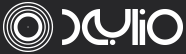
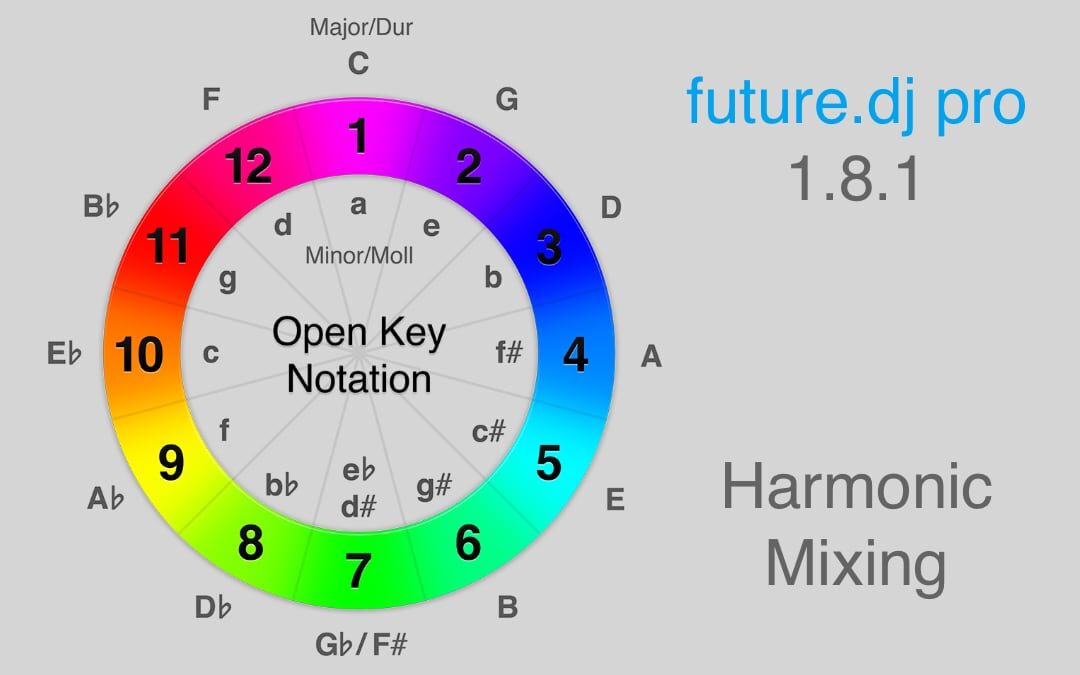
Trackbacks/Pingbacks