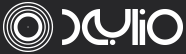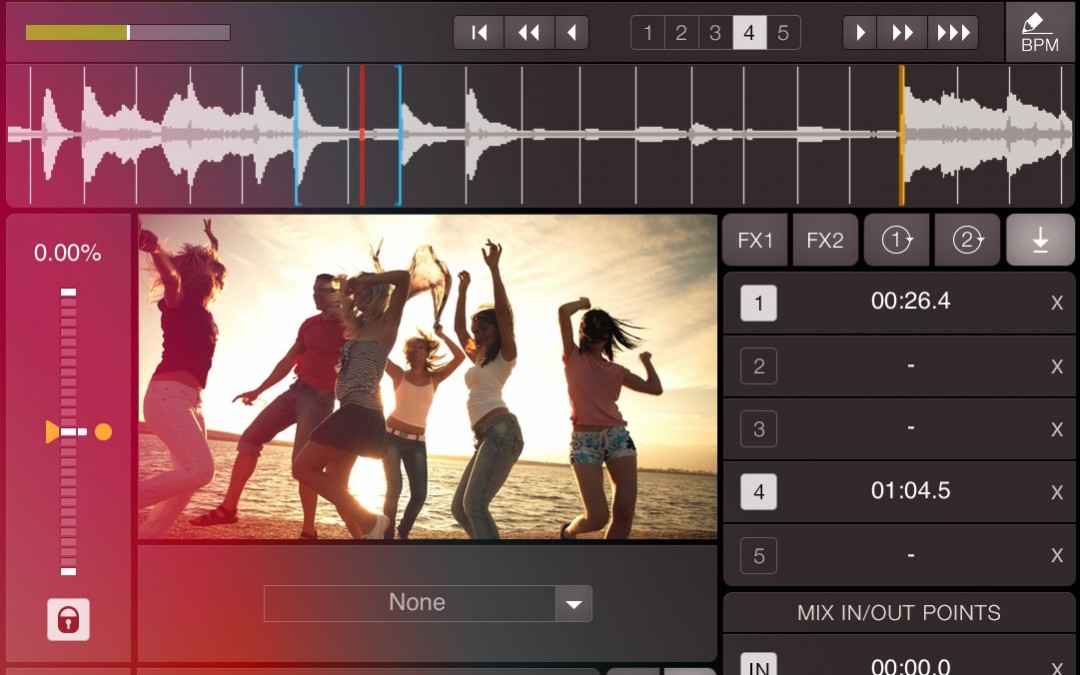Rushing into DJ-ing is no problem; we’re not jumping off cliffs after all. However, it pays to be a little methodical before really getting wild. Think of what you want to achieve through the music you want to mix. Organize the music in neat playlists. Create playlists in future.dj pro by right-clicking with your mouse on the browser section. Then simply press ‘New playlist’, give it whatever name you like and press ‘Ok’.
Remember that you can right-click on any playlist in order to rename, delete or export it.
Regardless of what you play, whether you’re mixing two or more songs, you will first need to load them in one of the decks, no matter what DJ software you use. Once you’ve sorted your playlists (or not), you can drag and drop any song to any of the 2 or 4 decks. You can also right-click on any track and assign it to a deck.
Got a MIDI controller? Use the dedicated buttons/knobs/sliders of your device to get around faster and greatly improve the control over your DJ experience.
With the track(s) loaded, you can start mixing straightaway or take your time to get to know Cue-points. Cue-points are the DJ’s bookmarks within a song, usually placed at drum, bass or acapella parts of a track. Take the first step by finding a musical section that you like, pause the playback and use the mouse to drag the waveform (audio graphical display) on the point of your choice. Then press the designated “Cue” button of the deck. Each skin has at least 5 Hot Cue-point buttons; be sure to take advantage and change cues in order to experiment the limitless possibilities.
To delete any cue-point just use the mouse to left-click and hold the specific cue-point you want erased (for controllers just press and hold the 1/2/3/4/5 Cue button); use the controller’s jogwheels and cue buttons to execute fast cue saving and triggering.
Press ‘Cue’ to bring a song to your initial cue-point; a new song will have a default cue-point at the beginning. However, you might want to set cue-points each time you load a new song as you’ll make this way that every cue-point is set precisely where you want it. While holding Cue, you can always press “Play” for continuous playback; the short way of doing that is by pressing the “Cue-play” button. If you don’t have a controller to quickly toggle cue-points, have no worries; simply map your Hot Cues to your keyboard by pressing the Learn button (once you’ve mapped all the buttons you want, press Learn again and every change is saved).
Use cue points as often as you can; wherever you choose to place them, they will enable you to instantly trigger the parts of audio that you find interesting or that complement your set.